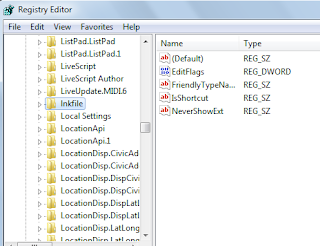For me, the shortcut arrow at the left-bottom of each application icon is disturbing. What I want is original clean application icons without additional arrows.
Below is my desktop (see the shortcut arrows):
Below is my desktop (see the shortcut arrows):
The steps to remove the arrows:
Step 1 - Open registry editor
To open the registry editor: click the windows icon at the left-bottom of your cursor, or hit the windows key on your keyboard, then type regedit and press enter.
WARNING:
DO NOT CHANGE ANYTHING ELSE. CHANGE ONLY AS INSTRUCTED BELOW.
Step 2 - Find HKEY_CLASSES_ROOT
Find the HKEY_CLASSES_ROOT, it should be the first folder. Then expand the folder to see the contents
Step 3 - Find lnkfile
Now under the HKEY_CLASSES_ROOT you should be able to find lnkfile. If you click it, you will see one of the keys is IsShortcut
Step 4 - Rename the key IsShortcut
You have to rename IsShortcut to different name. To rename it, right-click IsShortcut then select Rename
Now you can rename it for example from IsShotcut to IsShortcutn
Step 5 - Restart your computer
You just simply close the registry editor then restart your computer. Once the computer restarted, now the arrows are removed.